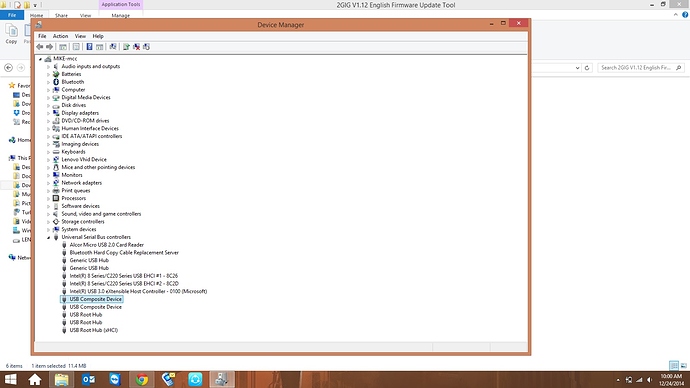I am going through the video to update the firmware and am getting stuck around the :45 mark when I am instructed to find the communication port. I don’t see the same options on my computer as the video shows. What am I supposed to do here?
Do you have the cable plugged into the computer?
I’m guessing you are using a windows 8 OS?
I have not attempted a firmware update from a Windows 8 device, but you can create a Com port through the device manager.
Collapse all tree selections and select the Action tab at the top, choose “Add Legacy Hardware.”
Choose to select the hardware manually from a list.
Select “Ports, Com & LPT”
Select Communications Port.
Unplug the Update cable and plug it back in.
Expand the Com port section of the tree and right click on the new port. Can you take a screen shot of the properties menu to verify the cable is discovered?
I have used win8.1 to sucessfully update firmware.
Here is how it should be on windows 8/8.1
- Install driver (follow all prompts)
- Plug in/configure 2GIG USB cable (this should occur automatically)
- Open Device Manager (see image below)
- Edit path on shortcuts and add com port (in my case, it is COM3)
For walkthrough steps and video, see: http://www.2gigforum.com/threads/83-Updating-Firmware-2?p=173&viewfull=1#post173
(DO NOT select communications port (COM1). That will be the wrong com port for the 2GIG USB cable. You want the “USB Serial Port”)
USB Serial Port


I just did this myself, and it may be worthy to mention when you install the driver, right click and install as administrator. I first just double clicked it and it opened, then closed a command line window without doing much. After running as administrator, it took a while for the driver to install and provided installation status.